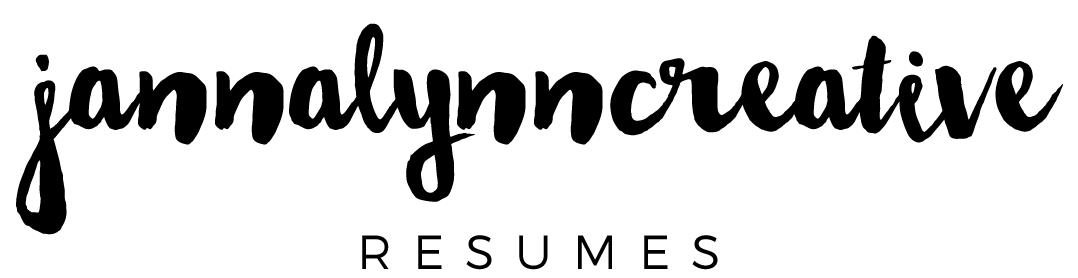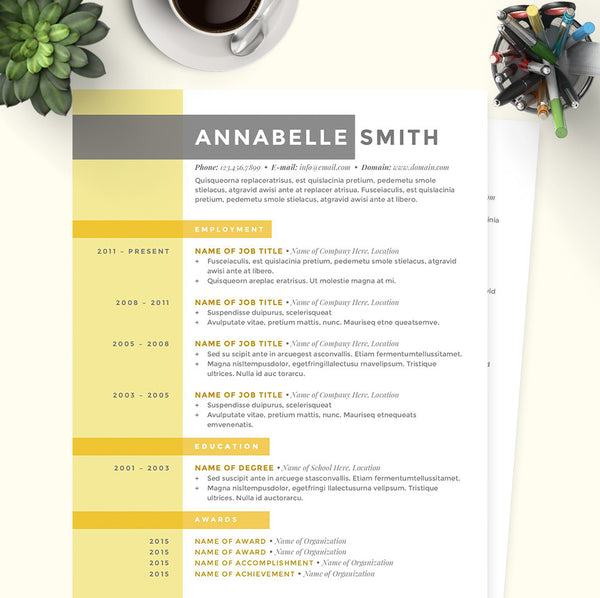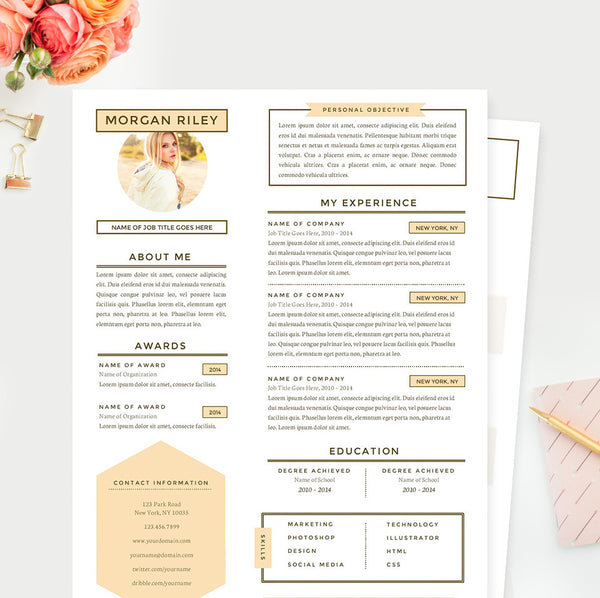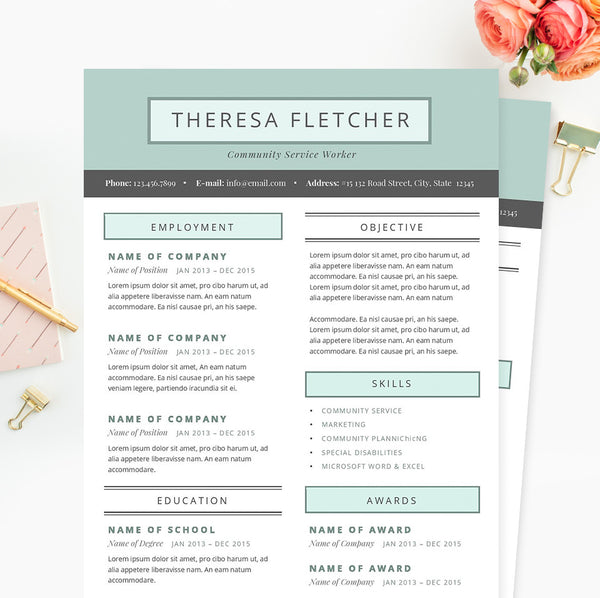Make sure your resume finally gets the attention it deserves with this complete package – includes a resume sample, cover letter example and a references template.
It's easy to customize your layout – fonts, layout, and colour can be changed to suit your personal preference. If you have basic Microsoft Word experience, you'll be able to download and edit your new resume within minutes on either your PC or Mac. Say goodbye to out-dated, black-and-white resume templates. It's time to get the attention you deserve. You end up with a great looking resume that you can easily print and take with you to an interview, or send electronically as a .docx or a PDF file. Once you download and edit the content, you're ready to get started with your new cv template.
*** Note: This template works in Microsoft Word only (I cannot guarantee that it will work in Open Office or Apple Pages). Basic Microsoft Word knowledge is preferable for being able to use this product properly.
What You Get:
- Resume template in Microsoft Word (.docx) format (1)
- Cover letter template in Microsoft Word (.docx) format (1)
- References template in Microsoft Word (.docx) format (1)
- Text file with links to download free fonts.
- Text file for formatting help.
Instructions:
- Download the .zip file and save to your computer.
- Open the "Font Download Instructions" .txt file and proceed to download and install the fonts. All fonts are free.
- Double click the font file(s) to open your computer's font installer.
- Restart Microsoft Word.
- Open the templates and fill in your information accordingly. Feel free to change fonts, colours and layout depending on your needs.
Please read our shop policies before purchasing. We do not accept refunds or returns for digital goods.
When will I receive my order?
Your order should be available immediately after purchase. If you are paying with PayPal, you will be re-directed to the PayPal site to complete your purchase. Once you return to our site, your download details will also be in your inbox.
I've opened my resume and the formatting looks messed up. How do I fix it?
You may have to simply update some of your Microsoft Word settings to reset the template. Please note all resume templates do not work in Open Office or Apple Pages. Please follow the instructions below to fix your resume template in Microsoft Word:
- In Word file, go to File > Page Setup
- Settings > Page Attributes
- Format for > Any Printer
- Paper Size > Click here and then click on "Manage Custom Sizes"
- Click + to add new size
- Name it "PDF Borderless" (or whatever you'd like)
- Click in the paper size boxes to make 8.5 x 11
- Make sure Non-Printable Area says "User Defined," and change margins in boxes to 0
- Click "OK"
What programs are compatible with these templates?
All compatible programs with each product will be listed in the product descriptions. Please read this information carefully before purchasing and ensure you have the proper programs to use the templates. For all resume templates designs in Microsoft Word, they are NOT compatible in Open Office or Apple Pages. These templates will work on both Mac and PC computers.
How do I install the free fonts?
To install the free fonts, proceed to open the text file labelled "Font Download Instructions.txt" Click on the hyperlink or copy and paste the URL into your browser. Proceed to click on the "Download" button. If the download is a .zip file, un-zip the contents to your desktop and open the folder.
Double click on the font file — this should open your computer's font installer. This means your font has been installed on your computer. Restart Microsoft Word and open your template to load the new fonts.
How do I save my resume as a PDF?
To save your resume as a PDF, please follow the instructions below:
- In Word file, Go to Printer > Choose any
- Presets > Standard
- Click on PDF > Save as PDF
- Choose file name and save location on your computer
- Click "Save"
How do I print my resume?
To print your resume, follow the instructions above to save as PDF. Find the location of the PDF on your computer and proceed to print from your default PDF reader.
What kind of product support do you offer?
I highly recommend that you have a basic understanding of Microsoft Word before downloading one of my templates. I can provide you with assistance on formatting issues related to the template. However, I cannot provide support on Microsoft Word specific functions such as adding borders, changing fonts, background colours, etc.
How do I make more pages for my resume?
The easiest way to maintain formatting on additional pages is to duplicate your entire document. Unfortunately, Word isn't great at maintaining styles when you simply copy and paste within the same document. After you duplicate your document and make edits, you can combine your documents before saving or sending your resume.